How To Clear History On Samsung S5
Privacy is an ongoing issue and concern these days, especially when we use our smartphones for anything and everything. If you're the proud owner of the Samsung Galaxy S5 and would like to learn to delete or remove your browser history, we have you covered.
There are many different reasons a user may want to delete their internet browser or search history on a smartphone, and we're sure you have your reasons, so here we'll explain how to do so on the Galaxy S5.
Read: Galaxy S5 vs LG G3
When it comes to removing your browser history on Android there's a few different scenarios here. One big factor being that there are multiple different 3rd party browser for Android, and they all have slightly different settings. Samsung's Galaxy S5 (or all Galaxy devices) have their own browser called "Internet" and that's where we'll focus today.

If you're logged into your Google account, which we're assuming you are when you use Android, every website you visit or search for will be saved and remembered. That is unless you have history turned off or are using an incognito tab, which we'll talk about more below.
Removing your browser history and search history are two different things, and below we'll explain mainly how to clear the browser history on the Samsung Galaxy S5. Whether you don't want your kids to see what you bought for their birthday, or for other reasons we won't get into, here's how to do it.
Instructions
As we stated above, there re multiple options and 3rd party browser readily available on the Google Play Store for users, and from manufacturers. Google Chrome is the most popular and on most devices these days, which we'll mention below, but most Galaxy S5 owners use the stock built-in browser. So lets start with that.
While using the "Internet" application on the Galaxy S5, which is the web browser, tap the three-dot menu button near the top right of the screen. This brings up the popup menu, where you'll scroll down and select "settings", then simply navigate to "Privacy".
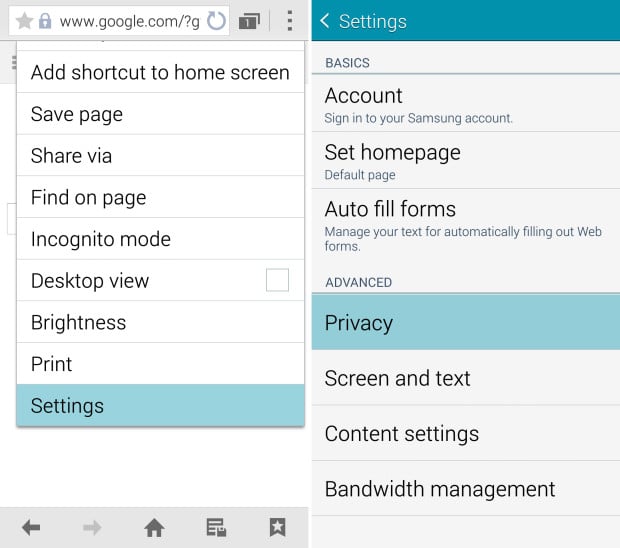
Once you're in the privacy settings menu you'll see a few options to customize user privacy on device. One popular one being whether the device remembers form data and passwords. I keep this on so I don't have to retype passwords, but I also have a lockscreen security measure in place.
The last option is the one you'll want to select, which is pictured for you below.
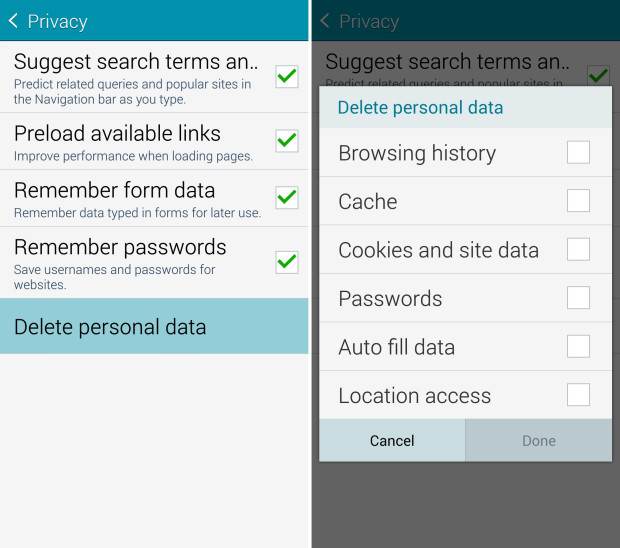
Go ahead and tap "Delete Personal Data" which will bring you to a full list of web browser history options. From here you'll be able to wipe out your browser history, cache, cookies and site data, and even your auto-fill and password information. Auto-fill is convenient as it remembers email and log-in information, so don't clear that unless you absolutely need to.
Most users will be fine with selecting the first three boxes shown above, then actually removing all your information by hitting done. The process will take a few seconds, to over a minute, depending on how much you browse the web or how often the user deletes his tracks. Once you've selected what you want and hit done, the Galaxy S5 will clear your browser history for good. It's gone, and you're all set. You've completely hidden your tracks, for whatever it was you were doing.
For Google Chrome the process on the Galaxy S5 is essentially the same, just labeled slightly different. Hit the same three-dot menu button and select "History" then tap the "Clear Browsing Data" button at the bottom. You'll get a similar option of check-boxes as shown above, and you can control what you delete forever, and what stays. The only benefit of Chrome is you can remove individual site visits, instead of everything or nothing, so it doesn't appear that you're hiding your tracks.
Incognito Mode
To prevent this from even being an issue you can simply use something called the Incognito Mode. When you're in the Galaxy S5 browser hit menu and enable Incognito Mode. This makes it so the browser won't remember or save any history, passwords, login, or track what you do. This is your best bet, and something many users should consider.
There are multiple browsers on the Google Play Store that do this by default and will never, ever, remember any of your data. Dolphin Zero is a good one, and even the less popular Opera Browser has a browser-wide privacy mode you can enable. I'd stick to the stock browser or Chrome, but to each his own.
What we do on our smartphones is our own business, so make sure and take the steps mentioned above to prevent it from being saved and seen. Or simply delete anything you don't want falling into the wrong hands, or eyes.
How To Clear History On Samsung S5
Source: https://www.gottabemobile.com/how-to-delete-galaxy-s5-browser-history/
Posted by: millerponsin.blogspot.com

0 Response to "How To Clear History On Samsung S5"
Post a Comment